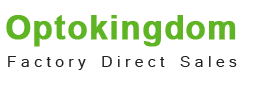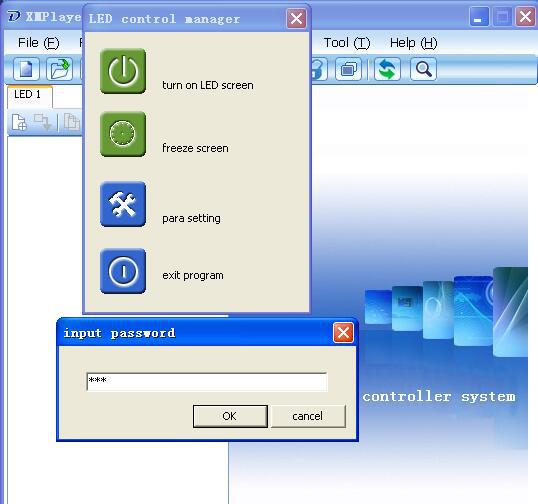Have a Question?
Send Us Message
Live Chat
Call Us
Can't turn on entire led display screen
-
A. Problem one: voltage power supply
-
1. Checking voltage power distributor whether turn on and work normally or not.
2. Problem two: control system - 1.Check display mode of your computer desktop first and change it into "Extend".
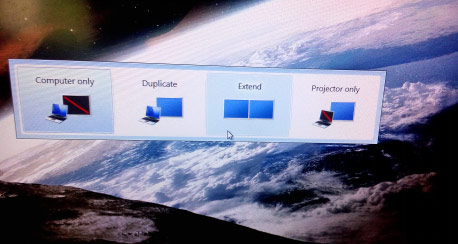
- 2. Second, check the green light of first receiving card which connect sending card flick or not, if yes, then next step.
- (a)Check the voltage of receiving card to see whether it during normal voltage 4.5-5.5v or not.

- (b)Update software "led studio" and resend setting data.
- 3.Third situation: green light of receiving card isn't flick.
- (a).Using a new network cable to test. If the green light flick that means network cable faulty and change it with new one is ok.
- (b).The green light isn't flick after changing new network cable then check the voltage of receiving card whether during 4.5V to 5.5V or not.If yes, pleas change receiving card, if not, please change power supply. If it still works then change sending card.
- 1. Check display mode of your computer desktop first and change it into “Exten”.
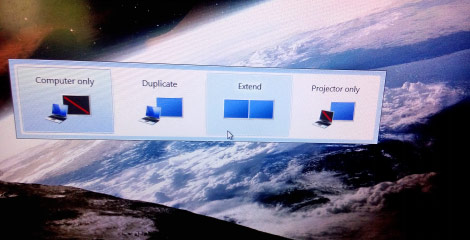
- 2. check the voltage of sending to see whether it work normally or not, and then change DVI wire to continuous test.
- 3. Using network cable to connect "U" port of sending and receiving card. And then open software and click "option" and input "linsn" with keyboard and enter password "168".

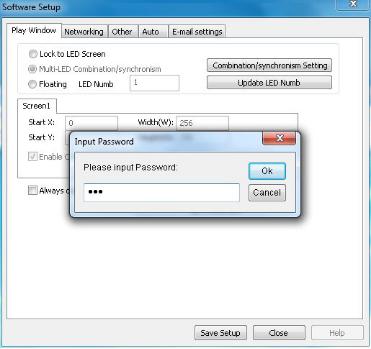
- Enter "sender" and then click "Default" and save on sender. If it can't work then change other computer to test. If it can't still work then change sending card.
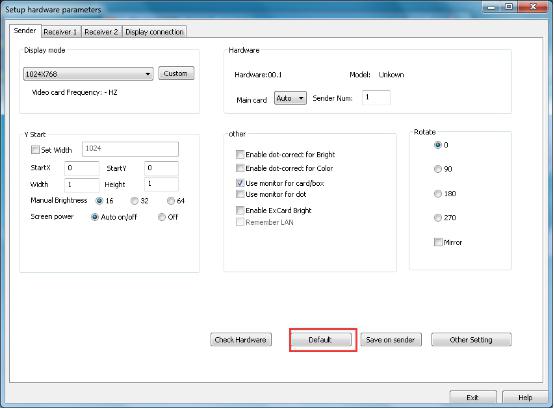
- 1. Check voltage of control card work normally or not and network cable of control card whether connect receiving card or not.
- 2. Check the red light of the first receiving card first, if it isn't on that means power supply didn't work regular, change it is ok. If the signal light isn't flick then replace network cable to test. If it flick then change the software to Synchronous mode.
- 3. Open software and click "Option" and choose "Teminal Setting"
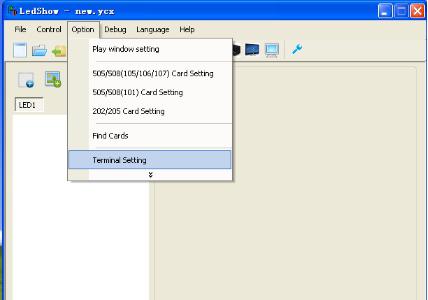
- 4. Click "Asynchronous" to check current play mode correct or not. For example, if it is Asynchronous then choose Asynchronous and then save current state and restart led display screen.
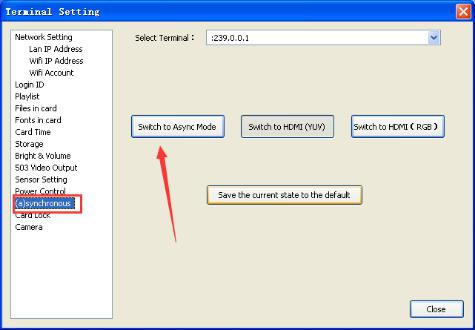
B. Linsn control system Signal light of sending card flicking and led display can't turn on
C.ECSR Control System
D. Entire led display has no image after turning on.
The screen messy--- LINSN control system
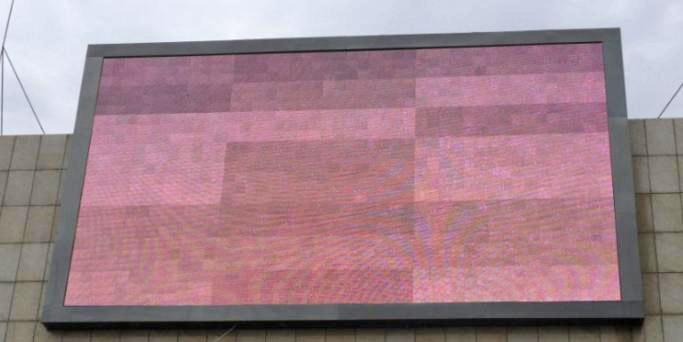
- A. connect computer and control card by USB and DVI cables and open software and click "option" choose "software setup" and input "linsn" with keyboard and then input password "168"

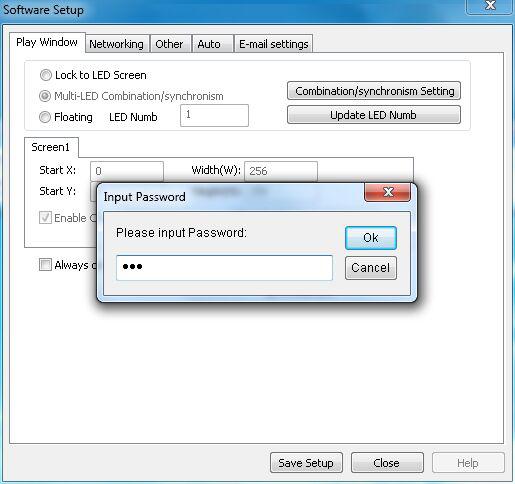
- B. choose "receiver" and click "load from files" and click " save to receiver" and choose "display connection" and load from file and resend date and save.
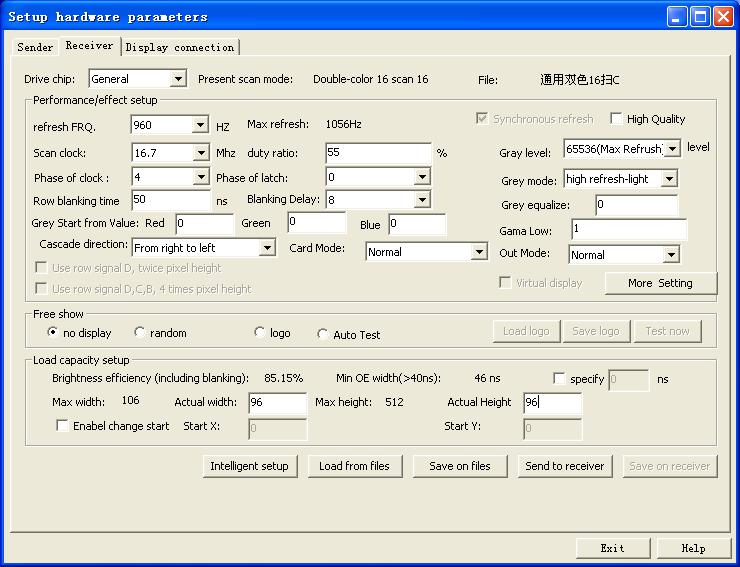

- C. Change sending card if it can't work correctly after sending data.
The screen messy ----ECSR control system
- A. Connect control card and computer by network cable and change IP address and then open software. Click "option" and choose "505/508(105/106/107) Card setting
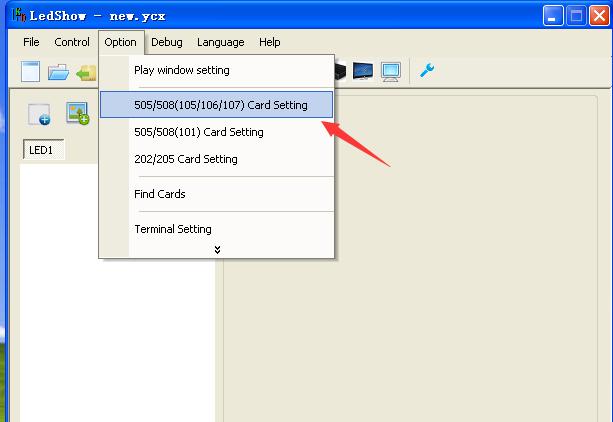
- B. Choose "505/508 connect receiving card" and click "config receiving cards" to move next step.

- C. Click "ok" to move next step

- D. Choose " load config files" to load data and save to card to finish.
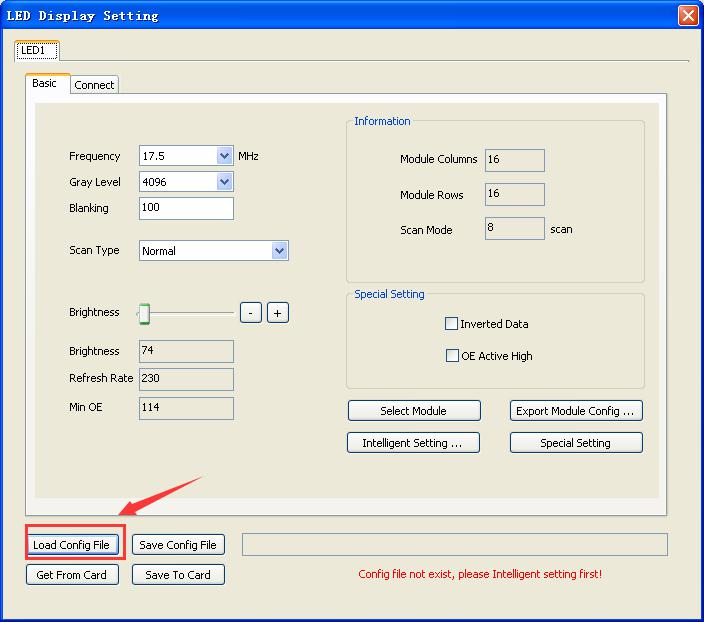
- E. Change sending card if it can't work correctly.
The screen messy---Dbstar control system
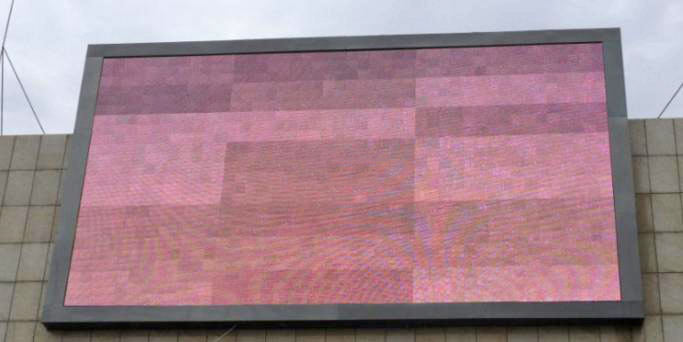
- A. Connect computer and control card by network cable and change IP address and open software. Click "setup" and choose " LED para setting"
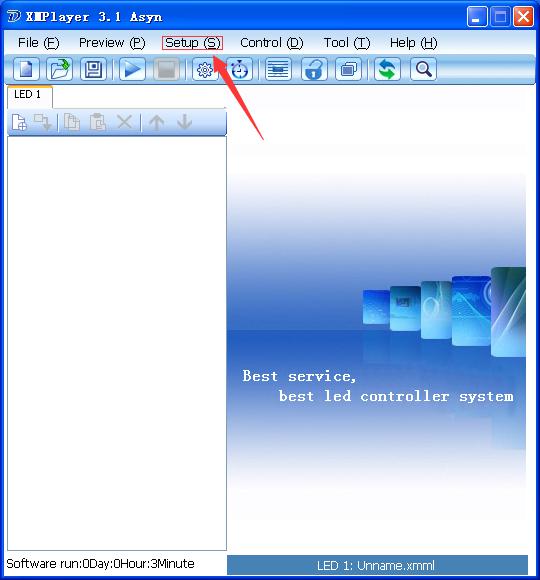
- B. Click " para setting" and input password "168" to move next step
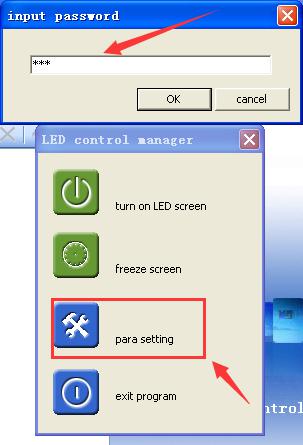
- C. Click "load receiver", "load display" and click "send to receiver"
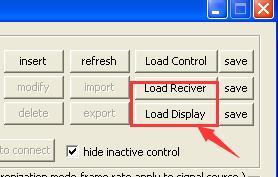
- D. Turn off power and restart led display screen
- E. Change sending card if it can't still work.
When playing video or image some cabinet messy display and others display perfectly.
- Solution: Resend the data and entire led display, if it can't still work correctly then check the voltage of receiving card. If the voltage during 4.8 to 5.5v means receiving card was fault, opposite means power supply faulted.

One row of led cabinet lack of color when playing video or image
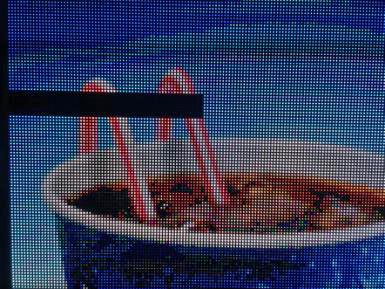
- A.Check the flat cables between working modules and problem module whether connect firmly or not. If not, change the flat cables to check again.
- B.Using long flat cable to connect receiving card and problem module, if it can normal display that mean this module is normal and the faulty modules is front one, replace it with new one. If it can't normal display that means the testing module is faulty and replaces it with new one.
Dbstar control system( screen with brightness sensor)
-
Brightness is very low or nothing change after turning on led display when it equipped brightness sensor--- Dbstar control system( screen with brightness sensor)
- A.Check the brightness first to see whether it covered by something and plug in or not.
- B.Reset the lowest and highest brightness.
- 1.open software and click "setup" to choose " LED para setting"
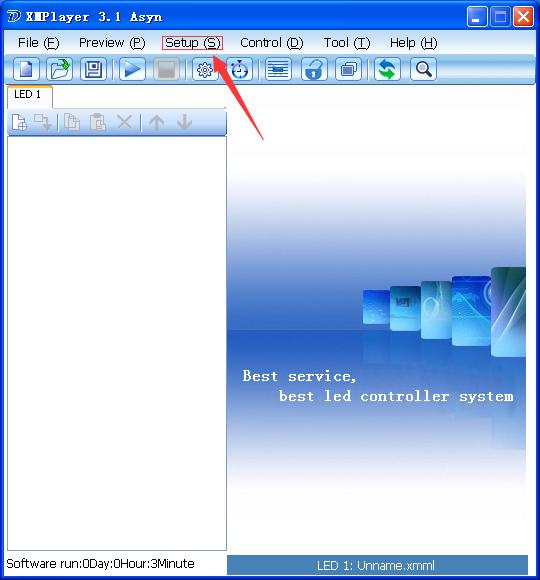
- 2. And then click" para setting" and input "168"
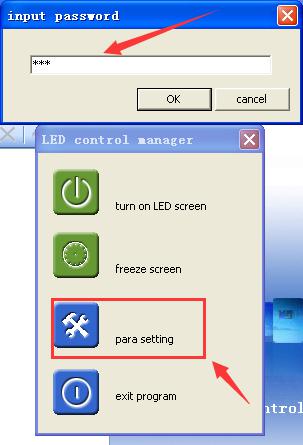
- 3. Click "setup" and choose the lowest and highest bright that you want to setup and click "apply" to finish. Don't forget to restart led display.

Some part of one led cabinet can't display normally or brightness is very low.

- A. Check the power supply of fault modules first, if the green light of it isn't on means power supply is fault and then replace it. if the green light is always on then using universal meter to check output voltage. If the voltage isn't 5v means power supply is fault.

- B. check the power cable of 5v to see whether it work normal or not. if not, replace the power cable.
Led screen has no picture or black after sending program
- a.Whether preview program before sending program
b.Led screen doesn't support program format.
c.Check the memory of control card
d.Check the overlap of program - 1. It must preview file before sending file to led screen to ensure file can be play on led screen.

- 2. Delete the unused files and restart led display if the memory of control card is full.
3. Delete the overlap program and add new one. 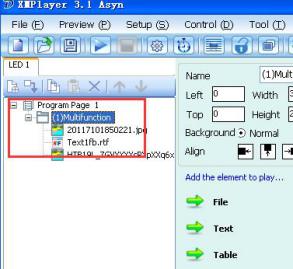
The password of Dbstar software data setting is 168.
Preview video cannot play
- A. it does not support the video format
B. check the computer whether install video decoder first. If it doesn't please install video player software or decoding software "FinalCodecs". 
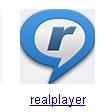
Fail to sending program and can't find out IP.
- A. Disable unused network connection
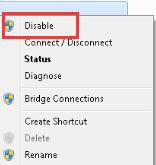
- B. Input "windows+R"and input "cmd"
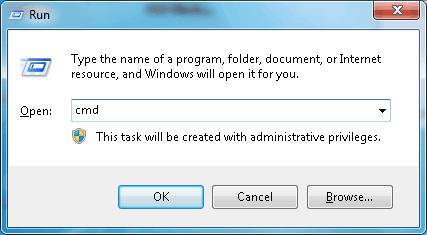
- C. Input " ping 192.168.1.128" and press "enter". If it shows 4 lines end with 64 that means signal is work. If not means IP has been changed. If it is using network cable to connect led screen and computer then change new one. If it control by router then change router.
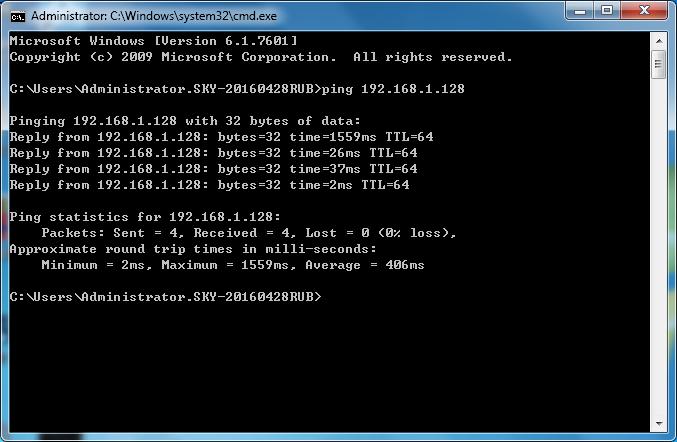
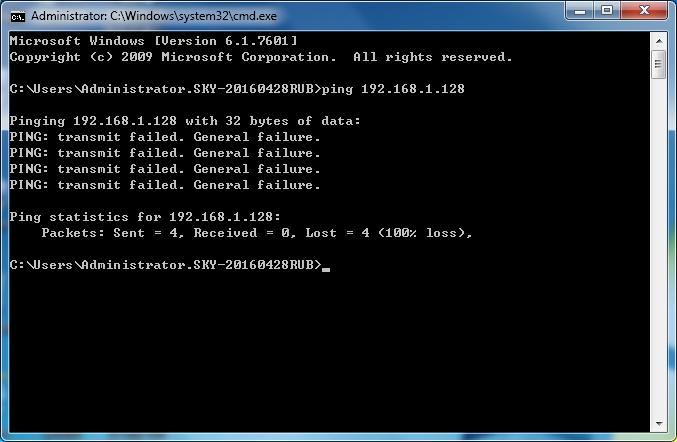
- D. Check the connection of first and then check the IP correct or not.
Open network connection and choose "Open Network and Sharing Center" 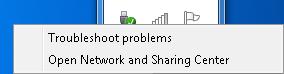
- E. Click " change adapter settings" Right-click the network connection icon and click "properties"to connection.
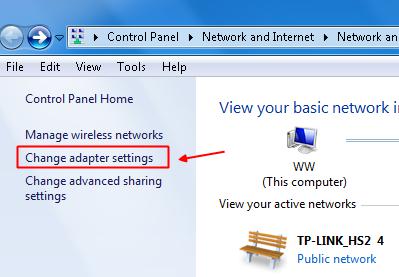
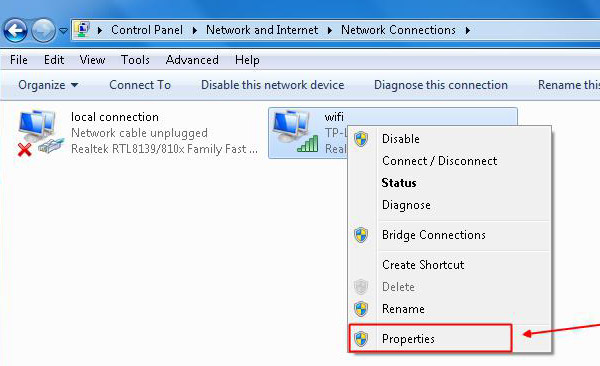
- F. Choose "internet protocol version" and click "properties" to move next step

- G. Change IP into 192.1.168.1.2 or 192.168.1.XX and click "Subnet mask" to show 255.255.255.0 and click "ok" to finish IP setting.
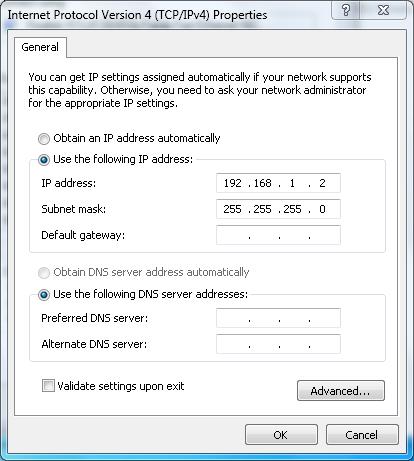
The computer internet access, WIFI and IP address need to same as control card. For example, The control card IP of Dbstar is 192.168.1.128 and then the computer internet access IP can change any one between 192.168.1.X to 192.168.1.128.- If it can't still find out control card when IP changed:
a. Open software and click "setup" and choose "terminal and server list" 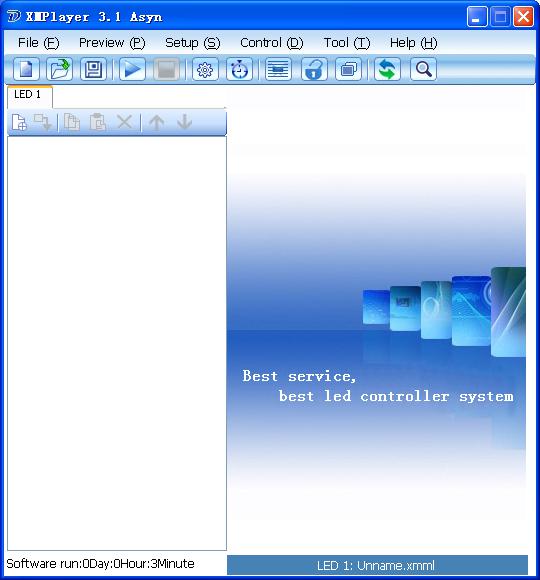
- b. click "Add" and choose "SLVER" to input "192.168.1.128" and click "ok"
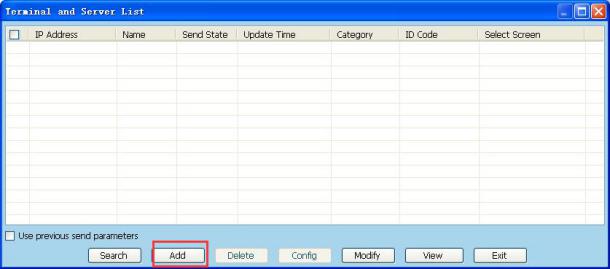

- c. after adding IP and program and send program and click "send"

If it can't still work then restart led screen and press MO button of control card for 20 seconds to restore factory setting. And resend program. If it can't still work correctly then change the sending card.
Network card instead of ECSR sending using method
- A. Connect receiving card and computer by network cable and then change computer IP into: 192.168.2.2 or 192.168.2.XX. And then open the software and click "setting" and choose "Screen Setting"
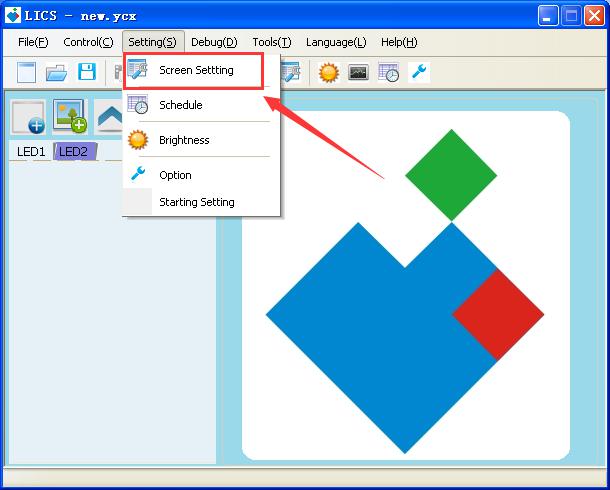
- B. Select " NIC connect receiving card and choose the type of receiving card and click "Config receiving cards"
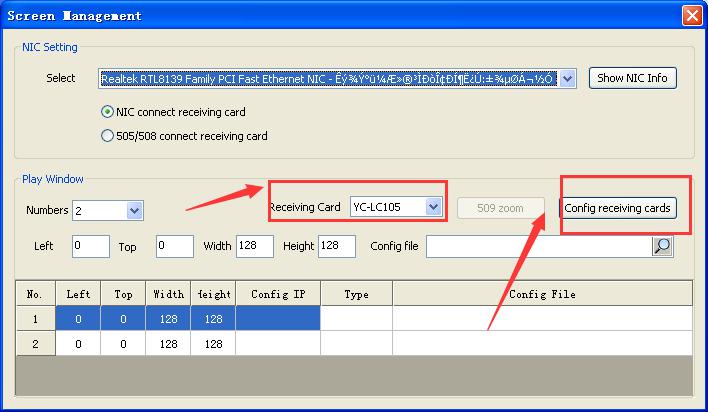
Input password: 168 and sending data to receiving card from file loading parameter. After that turn off setting window and open synchronous play software then you can using network card to play program.
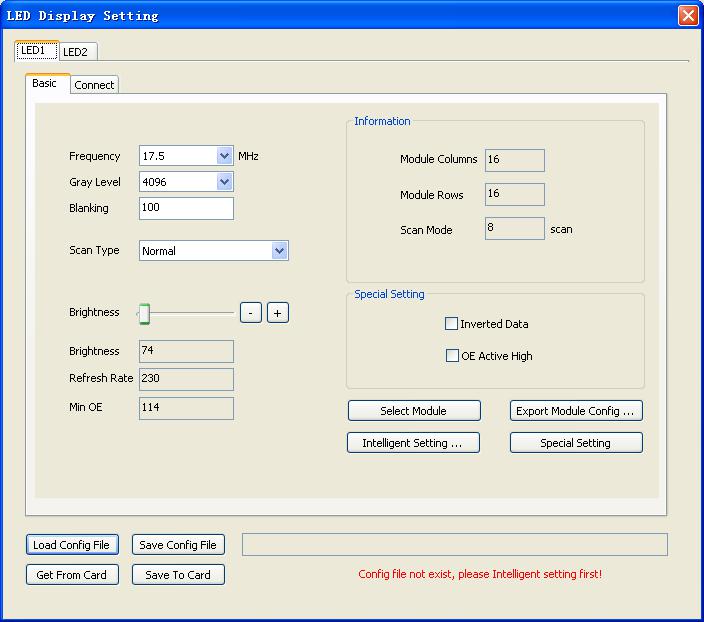
Led screen has no picture or black after sending program
- a.Whether preview program before sending program.
b.Led screen doesn't support program format.
c.Check the memory of control card.
d.Check the overlap of program.
e.Ensure it is not synchronous mode.
1.It must preview file before sending file to led screen to ensure file can be play on led screen. 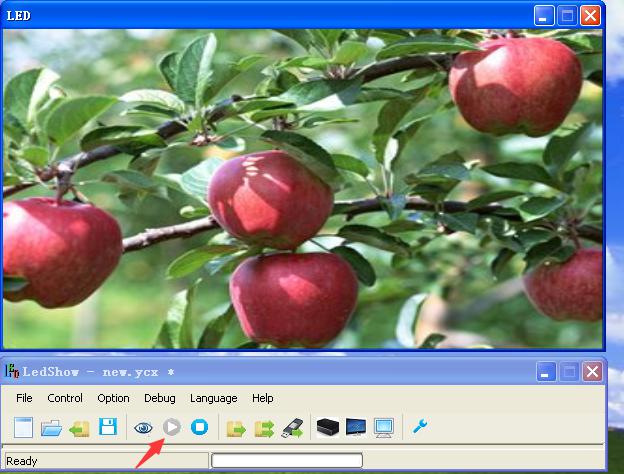
- 2.Delete the unused files and restart led display if the memory of control card is full.
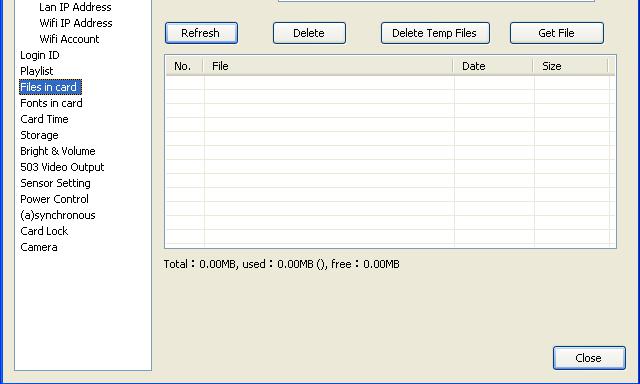
- 3. Delete the overlap program and add new one.
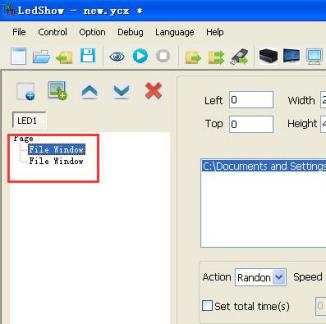
- 4. witch to the asynchronous mode
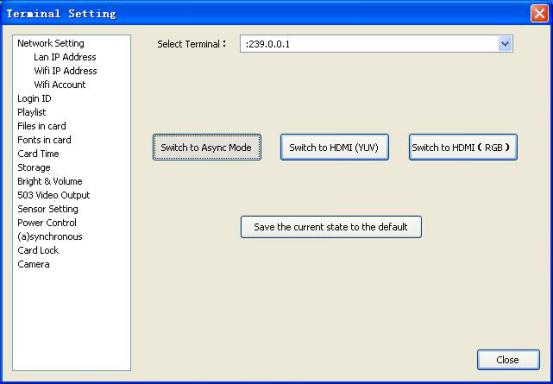
Fail to send program and can't find out IP--- ECSR control system
- 1.able unused network connection
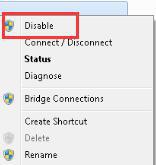
- 2. Input "windows+R"and input "cmd"
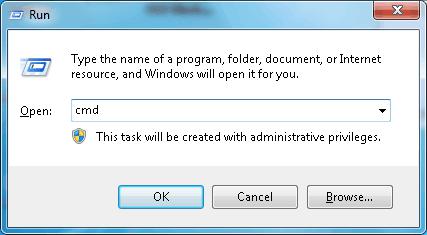
Input "ping 192.168.1.128" and press "enter". If it shows 4 lines end with 64 that means signal is work. If not means IP has been changed. If it is using network cable to connect led screen and computer then change new one. If it control by router then change router.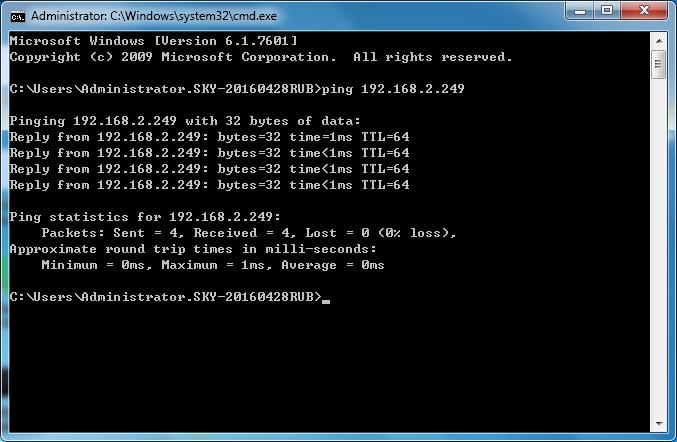
- 3. check the connection of first and then check the IP correct or not.
4. Open network connection and choose "Open Network and Sharing Center"

- 5. Click "change adapter settings" Right-click the network connection icon and click "properties "to connection
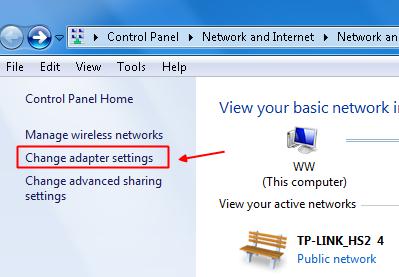

- 6. Choose "internet protocol version" and click "properties" to move next step
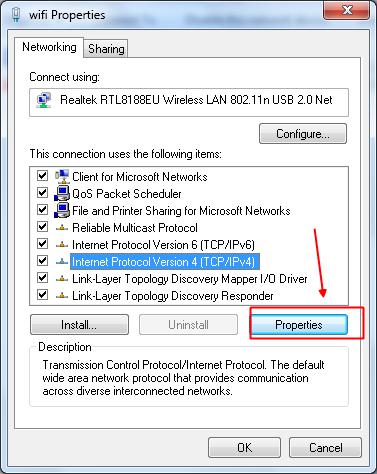
- 7. Check the IP address whether as same as control card.
Such as if led screen equipped WIFI router and it using WIFI router update program then change IP address change to 192.168.1.2 or 192.168.1.XX and click "Subnet mask"to display 255.255.255.0 and click "ok" to finish IP setting.
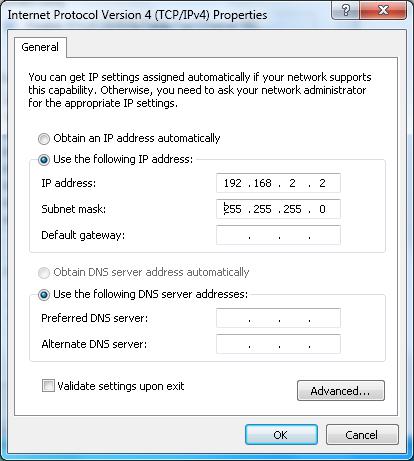
- 8.If there is no Wi-Fi router on led screen and it uses network cable to connect and update program then change IP to 192.168.2.2 or 192.168.2.XX and then click "Subnet mask" to display 255.255.255.0 and click "ok" to finish IP setting.
9.Restore factory setting control card's IP and resend program
10.Check power light and signal light work correctly or not. If the power light off that means it is not on work. Then restart led display. If the signal light is on, please restart led screen first and then resend configuration parameters. Change control card if it can' still work correctly.
- 3. check the connection of first and then check the IP correct or not.
Gigabit NIC ( Network Interface Card) instead of sending card using method
- A. Verify the network card is gigabit nics and compatibility first Open "LED Studio" and click "option"—"software setup"---input "linsn" and password "168" to enter sending card setup window. You can check the type of network card and transmission speed by input "netlst". If the speed shown is 1000M as bellow that means it is Gigabit NIC and can be used.
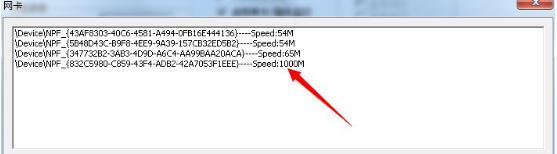
- B. Connect Gigabit NIC and receiving card by 568B network cable first. And the distance between Gigabit and receiving card can't over 80 meter. Using 12.* or later version software and turn on led display and the green light will flick with low frequency.
C. If it remind "no usage port" after you open " LED Studio" software then choose confirm to move next step. If the led display screen can be turn on and green light of receiving card flick quickly that means connect success. After that you can do as usual to operate led display screen. The operation step is as same as using sending card to release program. You can setup data and other process after successful connection as below( remember network card, checking hardware and connection method) 
- D. If it remind "led screen system not found" after you confirm in step 3 "no usage port". You need to check the network cable and receiving card method whether correct or not. And then move to next step(it can't choose remember net card and check the hardware model if connect unsuccessful)
E. Do choose "Synchronous refresh" in receiver setting or the led screen will flash phenomenon. 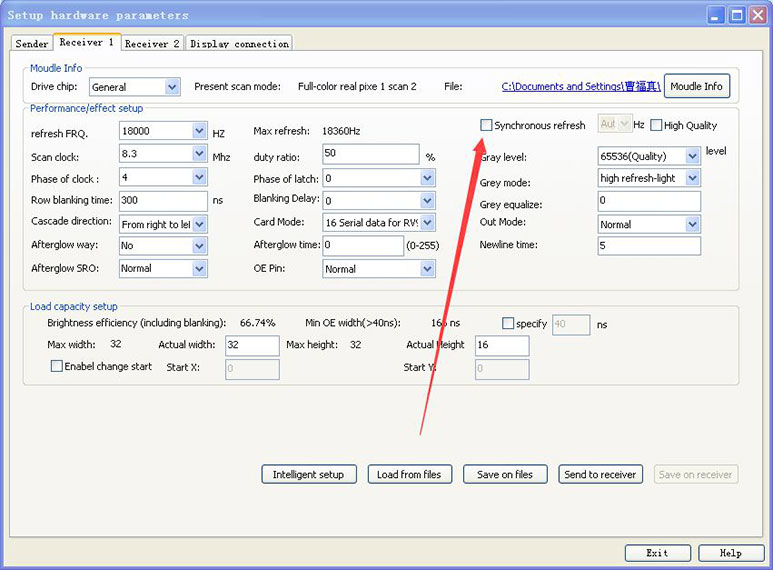
- F. Tips: It must open led studio software when using gigabit net card, or it can't timely transmit (transmit with led screen)! It can't work if led studio turn off.
G. Suggestion: Using 32-bit Windows XP, Windows 7 operating system and official network adapter driver, try not to use third party driver installation.
When you open "Led Studio" that the system remind "Led screen system not found"
- A.Confirm sending card and computer connection is good.
B.Check software "Led Studio" whether is latest version or not.
C.Enter "my computer"---"properties" –"Device Manager"—"port" to check whether install USB drive or not. 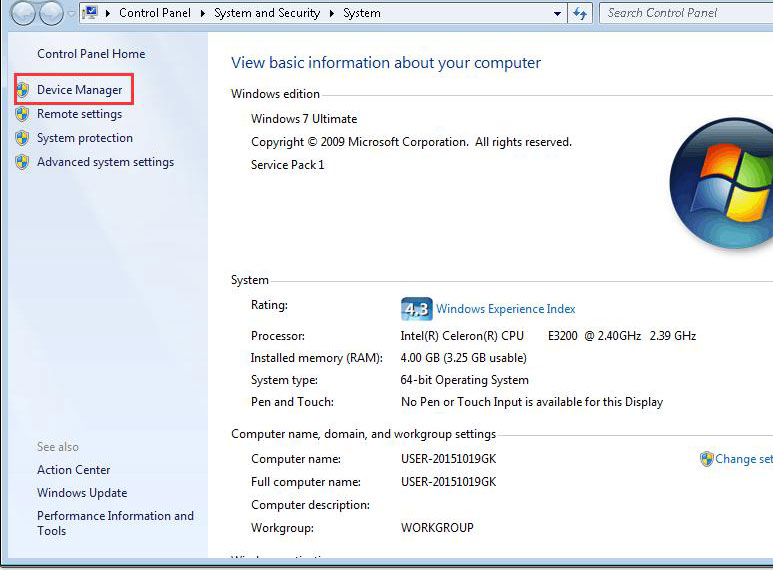
If the drive has been installed then check the quantities of COM. Within 6 is correct, If the quantities over 6 then change it to within 6.- D. change the USB port

- E. Change computer, USB cable or sending card to test.
The system says "please set display card hardware accelerator"
- A. Click" Start" manual and choose "operate" or use hot key "windows+R" and input "regedit" to move to "Registry Editor"
B. And then choose "edit" and "find" 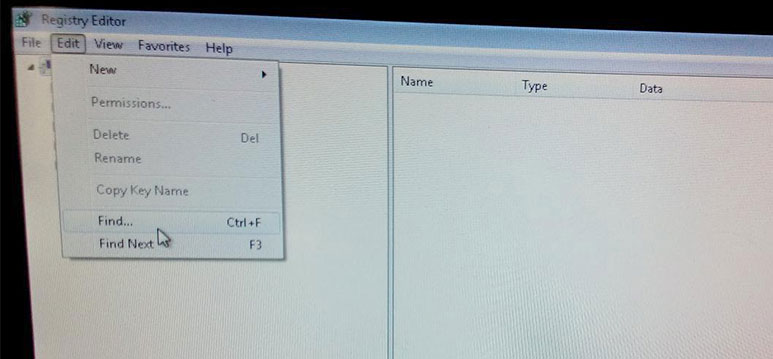
- C. Enter "linsn" and it will show "linsn" and delete this file.
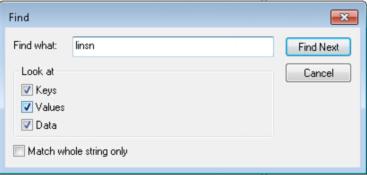
If it can solve the problem after "A" step, please reinstall VGA driver.
The display become black
- The display become black and the green light of sending card flick after connect send card and computer by DVI cable.
- Unplug DVI cable and restart computer. Input "windows+p" on desktop and then select "Extend" mode, after that plug DVI to computer. If you can't find "Extend" mode please reinstall VGA Drivers.
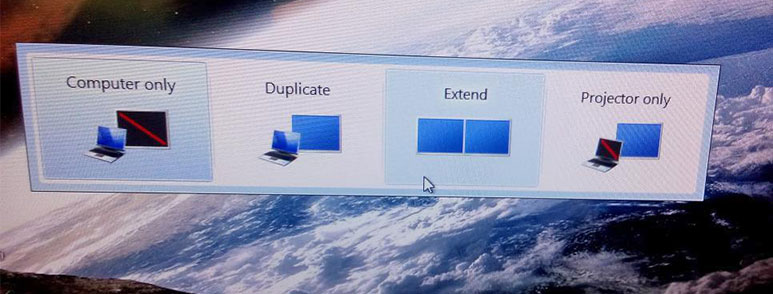
Can't play PPT when open software synchronous control system
- Solution: check your computer whether install Microsoft Office and other office software, if not, please install Microsoft Office.

Software covered by "play window" after opening "Studio"
- A. Click" Start" manual and choose "operate" or use hot key "windows+R" and input "regedit" to move to "Registry Editor"
B. And then choose "edit" and "find" 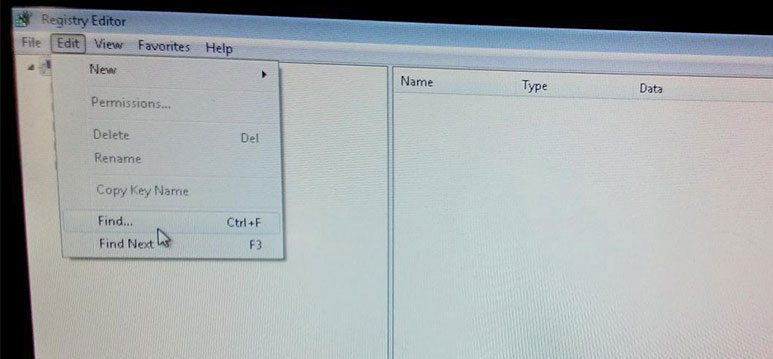
- C. Enter "linsn" and it will show "linsn" and delete this file.
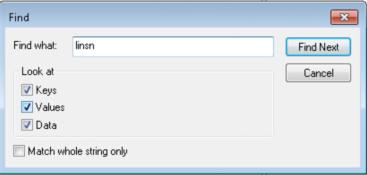
Password using methods
- Password using methods ( lock in screen content, lock in sending card and lock in receiving card)
- A. click " option" and then chose "lock in display content" and then input "888" and click "ok" to finish operation.
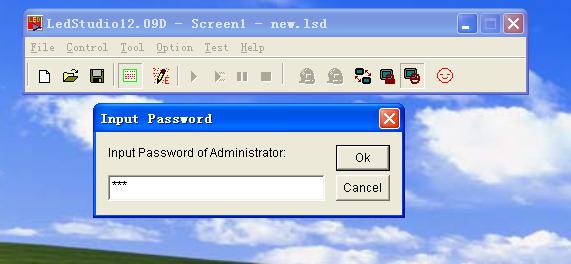
- B. The password of software setup "168"
C. Click "option" and choose " software setup" and input "linsn", finally input password "168" 
- D. Enter software window and choose "Receiver" and input "mygod" enter sending card lock.

The display will become black after lock in sending card and the green light will off.( actually is also lock in led screen) Unlock sending card need to enter this window again and input password and choose unlock which means don't check the empty.
a. Click " option" and choose "softwar setup" and input "linsn" with keyboard and then input password "168"
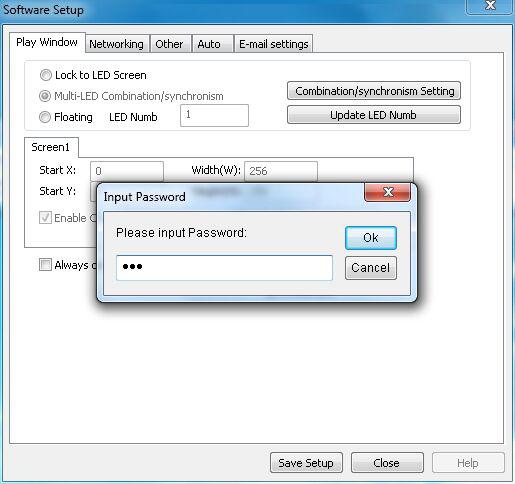
b. Enter the software window and "Receiver" and input "myrev" on setting window 1. And then enter password setting window to check "lock led screen. Confirm it after setting password of locking receiving card. And then return to receiving card 1 window and choose "send to receiver" and then "save on files"
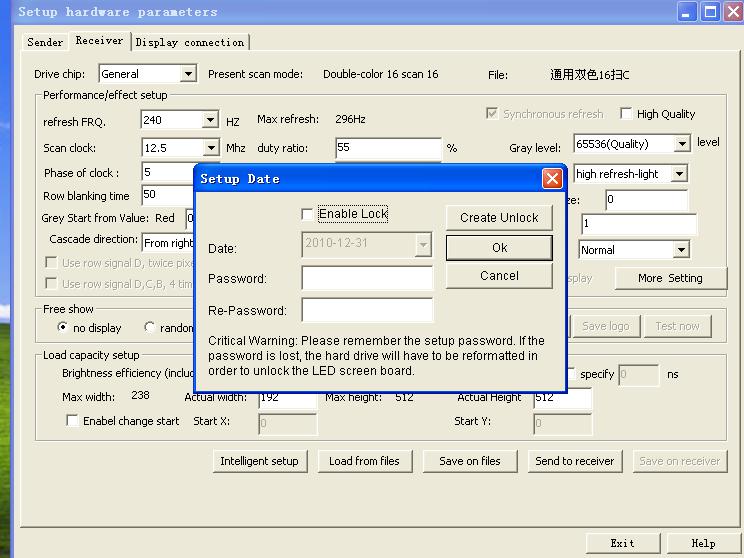
It will display messy image after lock receiving card and signal of receiving card is normal. Unlock receiving card need to enter this widow again and input the password to choose unlock (don't check the empty). When you confirm to exit need to click "send to receiver" and "save on files"
There no play window after you open "LED Studio"
- A. Check whether play window hidden or not
B. If play window is hidden please select "Option" and choose "Show play window" 
- C. If not then click" Option" and choose" Software setup"
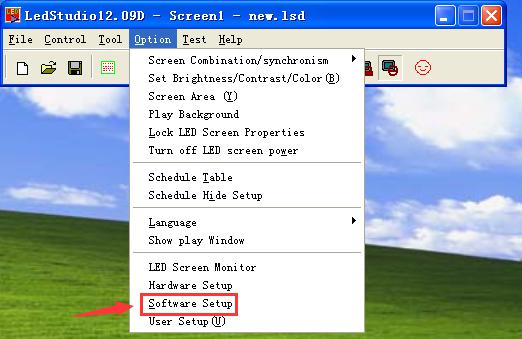
- D. Reset and change the data of Start X、Start Y to "0"
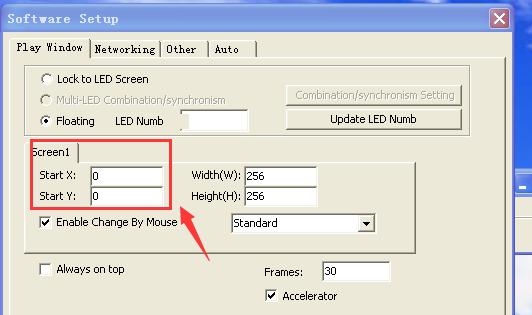
The video radio on computer is different from led display screen. Video can't full display.

- A. Check the computer resolution first and connect sending card and computer by USB and DVI cables. Network cable plug in "U" port of sending card and click "option" of software. And choose "software setup" and input "linsn" by keyboard then input password "168" enter next step.

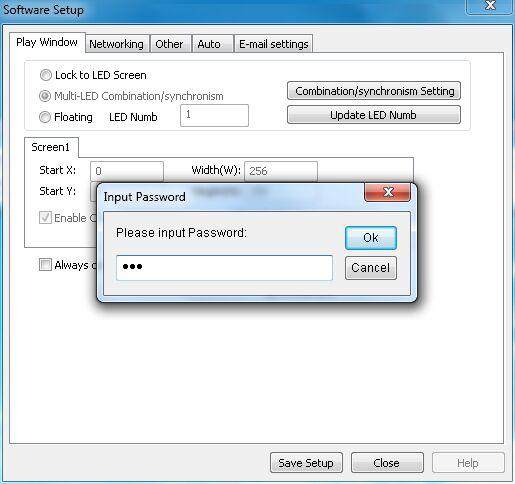
- B. Choose the same resolution as computer and click "save on sender". If you can't find the same resolution then choose the larger resolution .
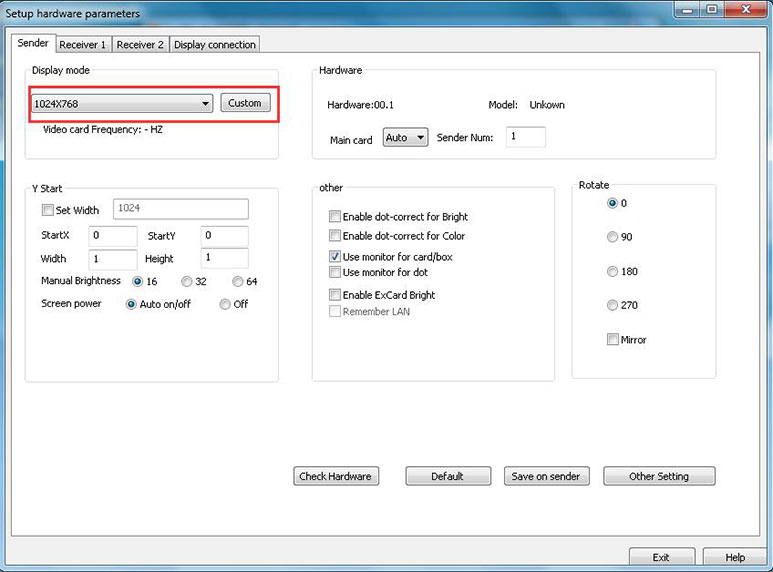
Preview video cannot play
- a. it does not support the video format
b. check the computer whether install video decoder first. If it doesn't please install video player software or decoding software "FinalCodecs". 
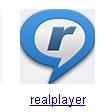
PPT can't full display on led screen when adopt synchronous mode
- a.Using Microsoft PowerPoint to play PPT and click design or file to enter page setup.
b.For example, there are 1024 pixels width and 512pixels height of led display then change width into 10.24 and height 5.12 in page setup. Direction change to Horizontal or vertical and save it.
c.Reopen synchronous control software and play PPT.
There is image without sound when adopt synchronous mode to play video.
- Check whether installed audio decoder on your computer or not. If not please install video player software or decoding software "FinalCodecs"

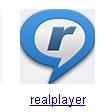
- Product
- Indoor Rental LED Display
- Outdoor Rental LED Display
- LED Advertising Player
- Stage Project Product
- Special Environment Display
- Customer Visit
- Building 3, Industrial Zone
- Yuye Village, Hezhou
- Hangcheng Street
- Baoan District, ShenZhen China
- Email:service@optokingdom.com
- Phone:+86-755-2978-4456
Copyright © 2014-2024 Optokingdom.com. All Rights Reserved.